Under the Hood: How the Zendesk Integration Works
Overview
This article explains how 3Scribe’s Zendesk integration works behind the scenes. It is intended for Zendesk administrators or technical staff who want to understand the background processes, including OAuth token exchange, webhooks, triggers, and how transcripts are delivered securely into Zendesk tickets. By the end of this article, you will have a clear understanding of how 3Scribe Zendesk integration works and how it manages transcription requests.
OAuth Authorization and Token Exchange
When you connect Zendesk to 3Scribe during installation, the two systems exchange secure OAuth tokens. This process allows the services to communicate without sharing usernames or passwords. Understanding how 3Scribe Zendesk integration works with OAuth is key to knowing how permissions are controlled.
- What 3Scribe can do:
- Receive audio recordings (voicemail, inbound, and outbound calls).
- Write transcripts back into tickets as internal notes.
- What 3Scribe cannot do:
- Access contacts, users, or administrative data.
- What Zendesk can do:
- Send transcription requests to 3Scribe.
- Receive status updates and completed transcripts.
Tokens are time-limited and automatically revoked when you uninstall the integration.
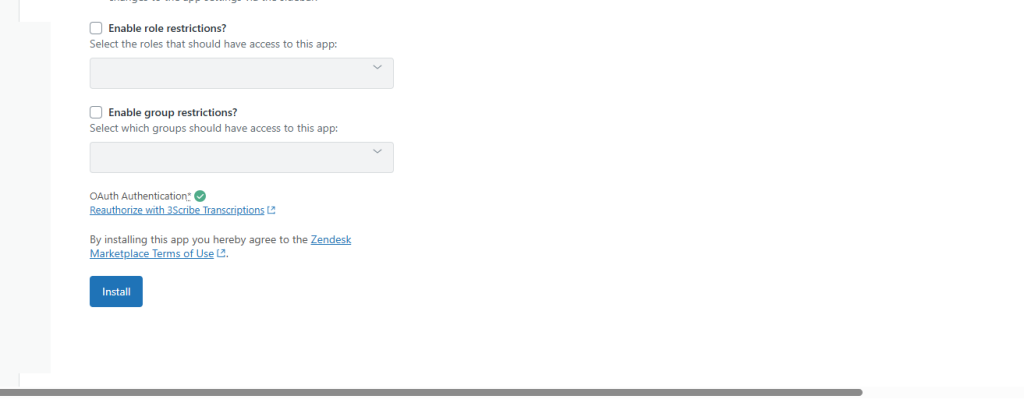
Webhooks
During installation, Zendesk creates a webhook entry called 3Scribe Transcription Request Target.
- The webhook tells Zendesk which secure endpoint to use when sending transcription requests to 3Scribe.
- You can confirm its status in the app’s Status tab, where a small Webhook indicator appears. If this indicator shows an error, it usually means the connection requires attention.
This mechanism is another example of how 3Scribe Zendesk integration works in the background to ensure requests reach the correct destination.
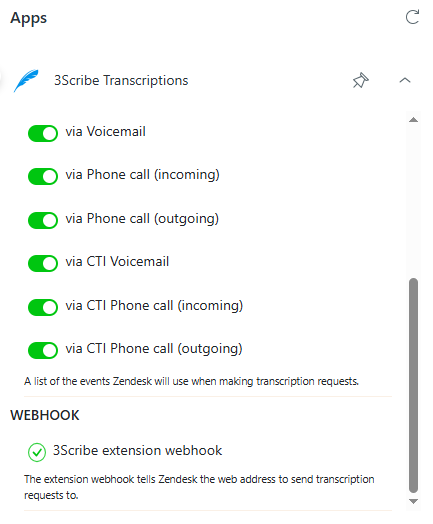
Triggers
The integration also uses Zendesk Business Rules to determine when a file should be sent to 3Scribe.
- A set of 3Scribe Transcription Triggers is created in Zendesk under Objects and Rules → Business Rules.
- These triggers correspond to the call types you enable in the app’s configuration (voicemail, inbound, outbound).
- They are created the first time you open the app sidebar rather than during installation. This approach ensures you can activate or deactivate them easily, something Zendesk does not support if triggers are added at install time.
- If you edit these triggers manually, transcripts may fail because 3Scribe expects a specific message format.
By understanding how 3Scribe Zendesk integration works with triggers, admins can avoid accidental misconfigurations.
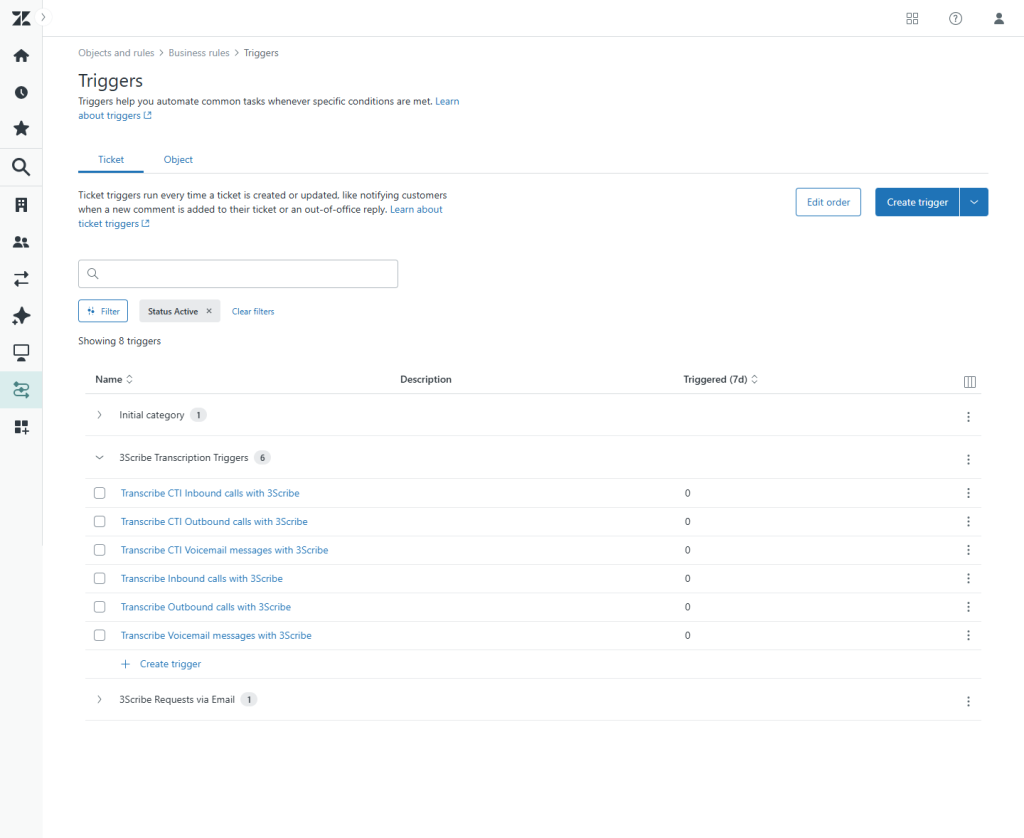
Data Handling and Retention
When a call or recording is transcribed, the text is returned directly to Zendesk as an internal note within the ticket.
- Job handling in 3Scribe: Transcription jobs remain on 3Scribe only as long as your configured retention period. Many Zendesk users set this to a few hours, since the completed transcript already exists in the ticket.
- Security: All transfers between Zendesk and 3Scribe use encrypted connections. Tokens are deleted automatically when you uninstall the app.
- Flexibility: If you need a custom note format, contact support@3scri.be.
For more information, see Setting Data Retention for Transcription Jobs.