Manually Requesting Zendesk Call Transcripts with 3Scribe
Overview
The 3Scribe Zendesk integration not only transcribes calls automatically but also allows agents to manually request transcripts of audio and video files attached to tickets. Manual transcription gives teams more control and flexibility, especially when not every call or file needs processing. This article explains how to manually request Zendesk call transcripts using 3Scribe.
Opening the 3Scribe App in a Ticket
- Open any ticket in Zendesk.
- In the sidebar, expand the 3Scribe Transcriptions app.
- If you use the app frequently, pin it to the sidebar by selecting the pin icon for faster access.
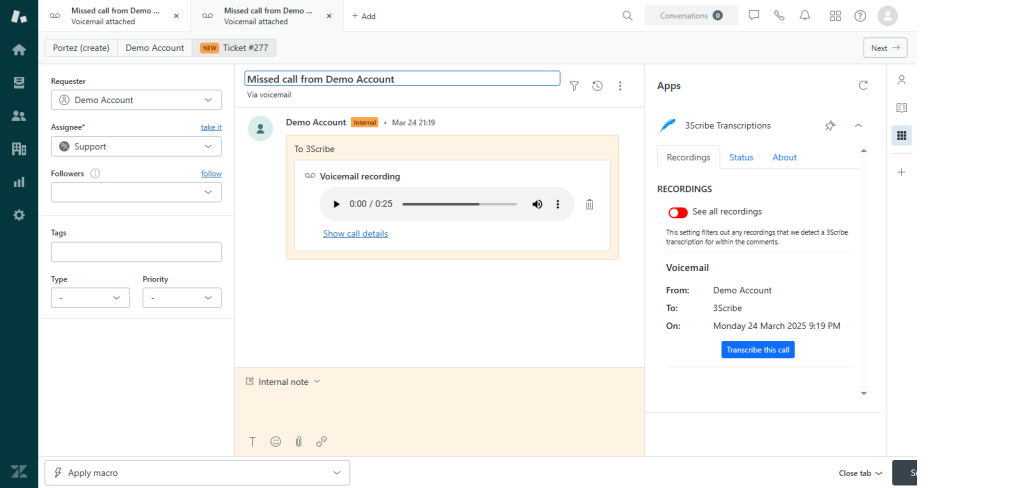
Viewing Recordings in the Recordings Tab
- Select the Recordings tab within the 3Scribe app.
- By default, this tab displays recordings that have not yet been transcribed.
- To view a full list of available recordings, toggle the See all recordings option.
(Insert screenshot: Recordings tab showing available recordings)
Manually Requesting a Transcript
- Locate the recording you want to transcribe.
- Click the Transcribe this call button.
- A confirmation dialog will appear.
- Choose one of the following:
- Specify a language for transcription.
- Select Detect Language to let 3Scribe determine it automatically.
- Click Confirm to submit the transcription request.
(Insert screenshot: Confirmation dialog for manual request)
Receiving the Transcript
- After submission, the button updates to show Requested and then Processing.
- Within a short time, the transcript will appear as a new internal note in the ticket.
- Formatting depends on the type of recording:
- Live call transcripts: divided by speaker and timestamped for clarity.
- Voicemail transcripts: returned as a single block of text since only one speaker is present.
(Insert screenshot: Ticket with transcript note visible)
Troubleshooting Manual Requests
If you experience issues when manually requesting Zendesk call transcripts:
- No Transcribe button: Check that the ticket contains an audio or video file.
- Transcript not returned: Verify the file format is supported and retry the request.
- Incorrect language output: Choose a specific language instead of using auto-detect.
- For further assistance, contact support@3scri.be.
Next Steps
For related tasks and additional setup information, see: