Configuring the Zendesk Integration
Overview
Once you install the 3Scribe Zendesk integration, you can configure how it works within your Zendesk account. This article explains how to configure 3Scribe Zendesk integration options, including selecting a default transcription language, enabling automatic language detection, and choosing which types of calls to transcribe. You manage these settings through the Status tab of the 3Scribe app in Zendesk.
Accessing the Configuration Settings
- Open any ticket in Zendesk.
- In the app sidebar, expand the 3Scribe Transcriptions app.
- Switch to the Status tab.
By default, Admin users alone can open the Status tab and change settings. This restriction ensures that only authorised users configure the integration.
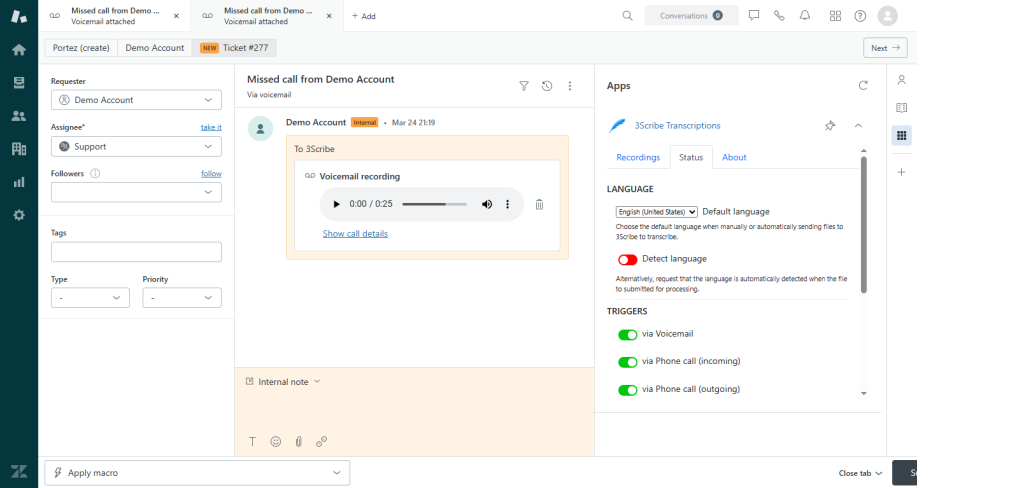
Language Settings
If your organisation handles tickets in a single language, set that language as the default. Every request you send to 3Scribe transcribes in the chosen language.
If your team manages calls in multiple languages, enable language detection. This option instructs 3Scribe to identify the spoken language and transcribe it, provided it belongs to the supported list.
By default, detection runs on the first 30 seconds of a recording. In some cases, such as voicemail greetings recorded in one language while the caller speaks another, delayed detection produces more accurate results.
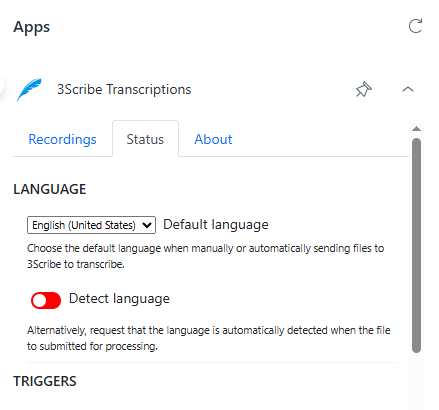
Call Type Settings
Not every organisation needs all calls transcribed automatically. To help manage costs and workflows, choose which types of calls to send for transcription:
- Voicemail
- Inbound calls
- Outbound calls
Zendesk provides two sets of switches: one labelled with “CTI” and one without. In most cases, use the non-CTI switches when you work with Zendesk Talk.
For example, a call centre may decide to process only voicemails automatically while keeping inbound and outbound calls for manual transcription requests.
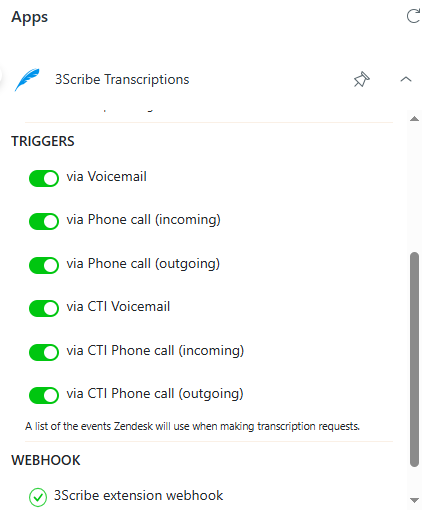
Webhook Status Indicator
At the bottom of the Status tab, you will see a small Webhook indicator.
The text reads:
“Webhook, active 3Scribe extension webhook. The extension webhook tells Zendesk the web address to send transcription requests to.”
This indicator confirms that the webhook created during installation remains active. If the indicator shows an error, it usually means the connection has a problem. Check this status first when you troubleshoot the integration.
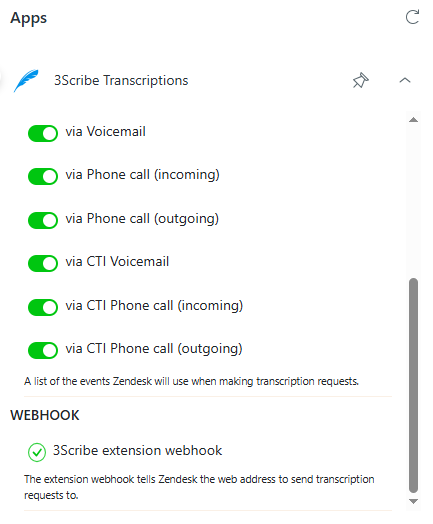
Troubleshooting Configuration
When you configure the 3Scribe Zendesk integration, you may encounter problems. Try these checks:
- Can’t see the Status tab: Confirm you logged in as an Admin.
- Calls not transcribing automatically: Ensure the correct call types are toggled on.
- Webhook indicator shows an error: Re-authorise the integration or contact support.
- For further help, email support@3scri.be.
Next Steps
After you configure the 3Scribe Zendesk integration, review these related articles: