Uninstalling the Zendesk Integration
Overview
If the 3Scribe Zendesk integration no longer fits your requirements, you can uninstall it quickly from within your Zendesk account. This guide explains how to uninstall 3Scribe Zendesk integration, remove the app from your Zendesk domain, and confirm that the connection between Zendesk and 3Scribe has been deleted.
Steps to Uninstall
- In Zendesk, go to Admin → Apps and Integrations → Zendesk Support Apps.
- Locate 3Scribe Transcriptions in your list of installed apps.
- Open the settings menu next to the app.
- Select Uninstall.
- Confirm your choice when prompted.
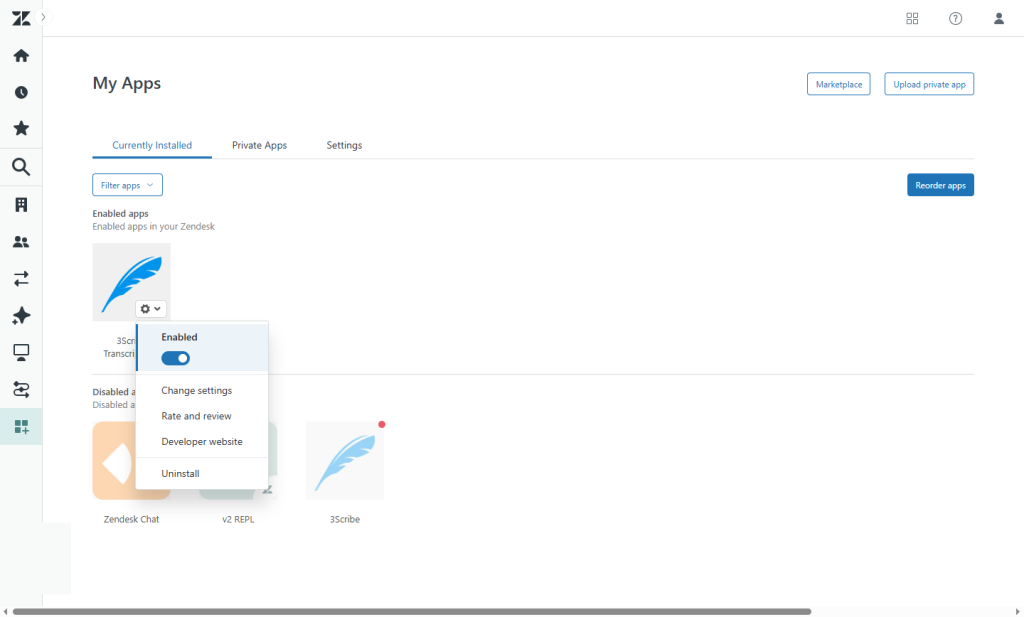
What Happens When You Uninstall
- The 3Scribe app disappears from your list of installed apps and from the ticket sidebar.
- The authentication token between Zendesk and 3Scribe is deleted automatically.
- 3Scribe also deletes its copy of the token once it receives the uninstall message from Zendesk.
- No new transcription requests will be processed from Zendesk.
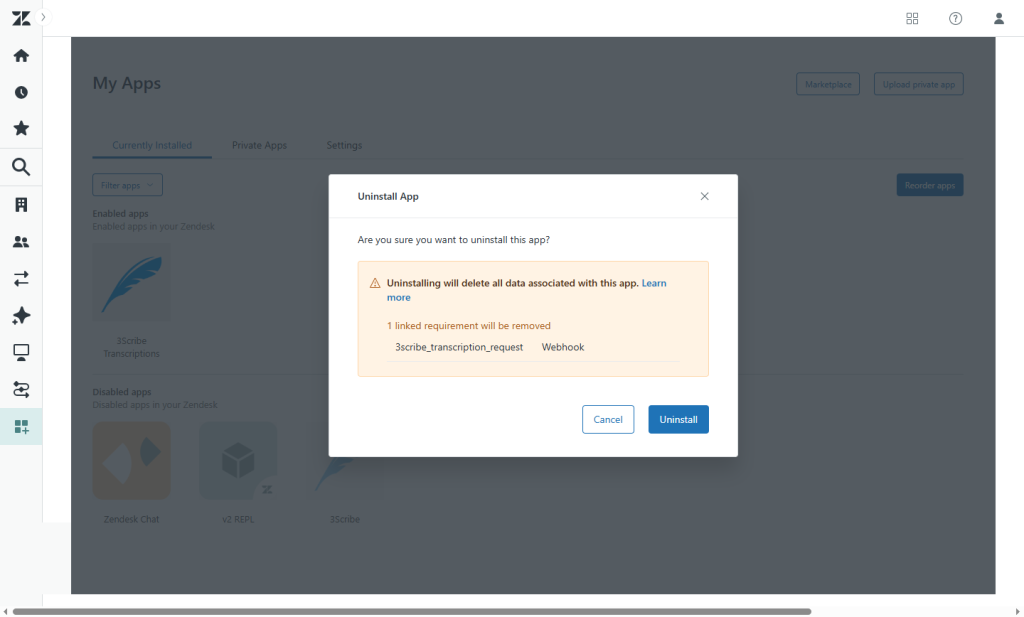
Troubleshooting Uninstallation
- App still appears in the sidebar after uninstalling: Refresh your browser or clear cache.
- Transcription jobs still visible in Zendesk tickets: These remain as historical internal notes, but no new jobs will run.
- Want to reinstall later? Follow the Installing 3Scribe’s Zendesk Integration guide to reconnect.
Next Steps
After completing the 3Scribe Zendesk integration installation, continue with: