Transcribe audio files from Google Drive Using 3Scribe and Make
Introduction
This article shows how to automatically transcribe Google Drive files, using 3Scribe Make, whenever new audio files are added to your Google Drive.
Because Google Drive does not provide publicly accessible URLs by default, you’ll need to add an extra step using Google Drive’s Get a Share Link action in Make to generate a shareable link before sending the file to 3Scribe.
Prerequisites
- A working Make account with access to both Google Drive and 3Scribe modules.
- The 3Scribe integration for Make already installed and authorised.
- A folder in Google Drive where you’ll place audio files for transcription.
Step 1: Create a Publicly Accessible File URL
Google Drive’s “New File” trigger does not automatically generate a direct download link. 3Scribe requires a link that it can access over the internet, so you’ll need to use the Get a Share Link action from the Google Drive integration in Make to generate one.
- Add the “Get a Share Link” action
Place this module between your Google Drive trigger and the 3Scribe Create Transcription Job action.
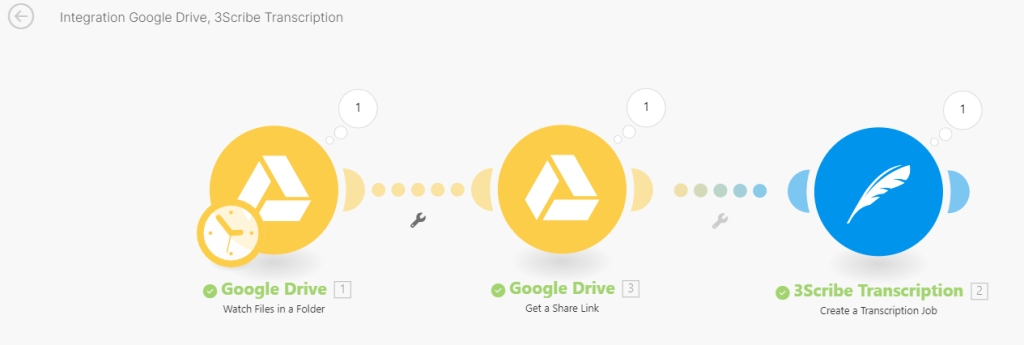
Configure the module by setting the following fields:
- File ID – Map this to the File ID from your Google Drive trigger (e.g., “New file in folder”).
- Role – Set to Reader.
- Type – Set to Anyone.
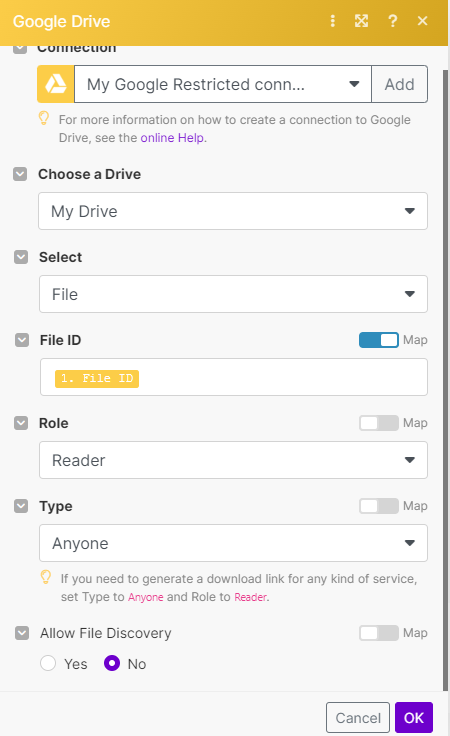
Step 2: Send the File to 3Scribe for Transcription
- Add the 3Scribe Create Transcription Job module after the Share Link module.
- In the File URL field, map the Web Content Link output from the previous step.
- Set any other required fields (e.g., transcription language, job name).
- Save and run the scenario.
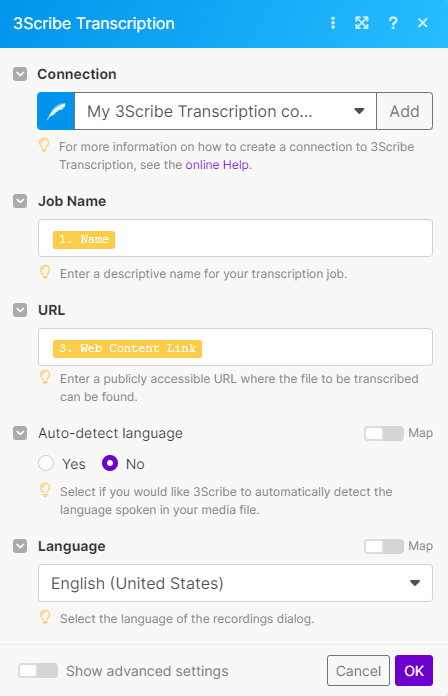
Step 3: Optional – Trigger Actions When the Transcription Is Complete
You can also use the 3Scribe Transcription Completed trigger to start a new scenario when your transcript is ready. For example, you might:
- Save the transcript back to Google Drive
- Send an email notification
- Update a CRM or helpdesk system
Troubleshooting
- Permission errors – Ensure the Share Link action is set to Role = Reader and Type = Anyone.
- File not found – Confirm the File ID from Google Drive is mapped correctly.
- Transcript not starting – Check that the URL used is the Web Content Link, not the standard Google Drive link.